Everything you need to know about the Groove music app on Windows 10 Source: WC
Groove is Microsoft's newly branded service rising out of the ashes of Xbox Music. While the core of the service remains the same, with the launch ofWindows 10 Groove is now available to millions around the world.






Whether you're just using it to listen to your streamed content, local music, moving your stuff from other music providers or any combination, we've got you covered with a complete guide.
Here's everything you need to know.
What is Groove music?
Groove music is the app while Groove is the service. In a past life (or present, depending on which device you're using) Groove was known as Xbox Music. Microsoft has taken the decision that having Xbox in the name presented unnecessary confusion with consumers since you don't need an Xbox to use it.
For now, there will be some crossover in the branding. It's still Xbox Music on the Xbox, Windows Phone, iOS and Android at the time of writing, and Groove on Windows 10. Eventually, the last remnants of Xbox Music will be replaced.
Streaming
With a Groove Music Pass (or an Xbox Music Pass as it may still be known in some places), you get access to Microsoft's catalog of online music to stream or download for offline use. The pass is valid on Windows 10 as well as Windows Phone, iOS, Android, Xbox and the web, with prices per month varying per region. Signing up does require a Microsoft account, though if you're on Windows 10 you've most likely got one of those.
If you want to download the music for offline listening, there are a couple of things to note. You can offline albums, songs, playlists by hitting the three dots and selecting "Download." You also need to remember that you can only have offline music on a total of 5 devices at any one time. So be sure to head into your account (through the settings menu in Groove) and ensure any old devices have been deactivated. You can only remove one every 30 days.
For everything you need to know about the Groove Music Pass, including how to go about getting one, check out the link below.
Local music
Whether you've got a collection of personal music from your own sources or amassed through online stores like iTunes and Google Play, the Groove app on Windows 10 will catalog it and play it for you. In most cases, all you need to know is where on your PC the music is stored and tell the app where to find it.
The links below are specific to two of the bigger online services, iTunes and Google Play, but several of the basic steps apply to any form of local music you have on your computer.
- How to import your iTunes playlists into the Groove music app on Windows 10
- How to import your entire iTunes library into the Groove music app on Windows 10
- How to get your Google Play Music into Groove on Windows 10
Key settings
The Groove music app is actually pretty simplistic. There's no huge list of confusing menus and settings, and it's very easy to get going with. But, should you go looking, here are what some of the key settings are and what they do for you.
Groove Music Pass
- Manage my devices: You can only store music for offline use on five devices at one time. Use this option to help de-authorize one device every 30-days.
- Redeem a code: If you have a physical voucher code for a subscription, click this option and enter the code to credit your account.
Music on this PC
See the above section on "Local music" for more on these settings.
Downloads
- Automatically download songs you add from Groove music: If you want everything you add to your streaming collection to be available offline, just toggle this option to "on."
Media info
- Automatically retrieve and update missing album artwork and metadata: If you're a stickler for keeping your music collection in line, make sure you keep this turned on to replace any album art that went missing somewhere. Nothing worse than a bare album cover!
- Ask me to sign in before completing purchases or managing my account: Particularly useful if you let other people use your computer (Hi, kids!) Essentially it's a barrier preventing unauthorized purchases or changes to your account settings and authorized devices. So long as no-one else knows your Microsoft Account password, keep this turned on and keep everyone else out.
Reset
The master switch to flip if you want to eradicate your playlists and anything you've added from the Groove catalog. It won't affect your locally stored music.
Background
Are you a light theme or a dark theme kind of person?
Streaming your own music from OneDrive
Groove doesn't just allow you to stream music from its online catalog; you can also create your own personal cloud locker with OneDrive. By adding your music to OneDrive, you can point the Groove or Xbox Music apps to play it on all your devices. If this sounds like something you're interested in, check out the video above link below for everything you need to know.
Selecting and playing music
We've just about covered off everything you need to know about getting your music into Groove, but what about actually finding something to play? If you used the old Xbox Music app on Windows 8.1, you'll be mostly familiar with what you see in Groove. The three main tabs are "Albums," "Artists" and "Songs." Each will filter by its designated label and show your entire collection, both online and local, sorted accordingly.
For what it's worth, albums are shown as squares, artists as circles and songs as one giant list.
Beyond that you've got the "Radio" and "Explore" tabs, both of which come across from Xbox Music. Radio is where you can set up streaming stations based on specific artists, songs or albums, while Explore will show you some curated content, like what's new, from the Groove catalog.
There are a couple of ways to deal with your music once it's playing. The bar along the bottom of the window keeps your timeline scrubber and play controls at hand. But, if you hover your mouse over the Groove icon in the taskbar you get mini controls for play/pause, skip back and skip forward. Pretty nifty.
Oh, and if you fancy going full screen, there's that option, too. You'll get a background of artist-related images, some text and not a lot else. Almost identical to the full-screen experience on the Xbox One.
Playlists
We've already covered how to bring over existing iTunes playlists, but what about creating your own within Groove? It's super simple, and they can sync across your different devices, too. Creating one is simple. The option for "New playlist" is right there in the sidebar, just hit it and give your new creation a name.
Now, whenever you add new music to your collection, or also with existing music, the "Add to" option will give you the choice to "Add to playlist." Hit this and select accordingly and you're all set.
Buying music
Whether you have a Groove Music Pass or not you may find yourself wanting to purchase tracks to listen to. This is now done through the Windows 10 Store. You can either go directly to the Store app on your PC or tablet and hit the "Music" tab or through the Groove app. In the bottom left corner below your name (providing you're signed in) will be a shortcut to go buy music.
You'll also see an option to "View album in Store" when you're looking for music in the app. Just hit the link and you'll be taken right to the place you can buy it.
So, there we have it. That should help you get into and master your Groove music experience on Windows 10. For more Windows 10 tips be sure to visit our dedicated help page here or ourWindows 10 forums.
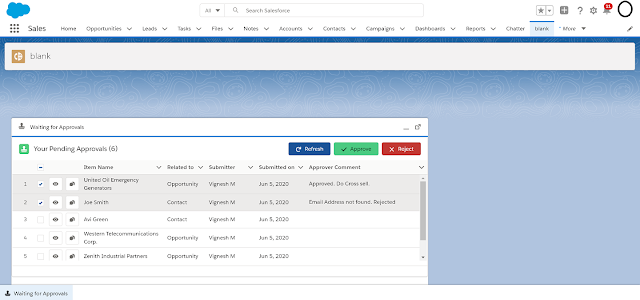
Comments
Post a Comment