Windows 10 - Simple Tips & Tricks
How to enable 'Hey Cortana' in Windows 10
How to enable the Dark Theme for Windows 10
Enable the Dark Theme
We should caution that modifying your registry, which is what we are doing, could cause problems should you touch something you are not supposed to touch. So read these directions carefully.
Having said that warning, this is very easy, and it takes you just a few minutes to accomplish. The difficulty level is medium , only because you are modifying the OS registry by hand.
1. Open up the registry editor
Type in the search bar Regedit. Select 'Yes' when it asks for permission.
2. Change key #1
Navigate to HKEY_LOCAL_MACHINE \ SOFTWARE \ Microsoft \ Windows \ CurrentVersion \ Themes\ Personalize by double clicking each "folder" aka key
3. Missing Personalize?
You may not have the sub-key \Personalize (I did not) so you can create one; if you already have one just go to Step 5
4. Create \Personalize Key
If you are missing the \Personalize key, just right-click on \Themes and select New > Key and call it Personalize
5. Create new DWORD
Right-click \Personalize and select New > DWORD (32-bit) Value
6. Name it
Name the DWORD AppsUseLightTheme
7. Correct value?
For its value, it should already be 0 so leave it
Change Key #2
Repeat the above but for HKEY_CURRENT_USER \ SOFTWARE \ Microsoft \ Windows \ CurrentVersion \ Themes \ Personalize. Once again, create a new AppsUseLightTheme DWORD (32-bit) Value with a 0 value.
Now, log out of Windows 10 and back in again. Start menu > Select your photo > Choose 'Sign out'
That is it!
If you ever want to go back to the light theme, simply re-edit the values of the two AppsUseLightTheme DWORDs and change their value from 0 (off) to 1 (on). Then sign out and back in again and you are back to the system default.
How to use Live Tiles in Windows 10
How to pin tiles to Start
Windows 10 pin start
Pinning tiles to Start is very easy. Right-click an app in the app list and then tap or click Pin to Start. Alternatively, you can drag the app from the list and drop it in the tiles area. If you're using the touchscreen, tap and hold the app from the list, and then drag it to the tiles area. To remove a tile, right-click and tap or select Unpin from Start.
How to resize tiles in Start
Windows 10 resize
You can resize live tiles to your liking. There are four different sizes available: small, medium, wide, and large. However, some apps only have three sizes as it is up to the developer to enable the large one. Right-click a live tile > Resize, and then select a size. If you're using a touchscreen, tap and hold a live tile, tap the ellipsis on the lower right corner, and select a size.
How to move tiles in Start
As you add more live tiles in Start, you'll want to move things around and even organize them into groups. To move a tile, just drag them into place. If you drag a tile all the way to the bottom of Start, a new group will be created. You can name the group whatever you want. To add a name, click or tap above the group. If you're using a mouse or trackpad, hovering above the group displays "Name group." You can also move a whole group of tiles by dragging the two lines next to the group's name.
Windows 10 start group
How to turn off live tiles
Live tiles can be handy, but it's good to know that you can easily turn them off. You just need to right-click on a tile, and select Turn live tile off.
How to add wallpaper to the Windows 10 Mail app
Add background wallpaper to Mail
1. Open Mail
2. Hit the Settings cog near the bottom left pane
3. Select Background Picture
4. Choose a photo or image
Obviously, this is a very simple option, but for people new to the app or even Windows 10 they may not even know about it. Either way, it does look quite nice.
- Tap or click the search area in the task bar
- Tap or click the notebook button
- Select Settings
- Toggle On the option, Let Cortana respond to "Hey Cortana"
How to enable the Dark Theme for Windows 10
Enable the Dark Theme
We should caution that modifying your registry, which is what we are doing, could cause problems should you touch something you are not supposed to touch. So read these directions carefully.
Having said that warning, this is very easy, and it takes you just a few minutes to accomplish. The difficulty level is medium , only because you are modifying the OS registry by hand.
1. Open up the registry editor
Type in the search bar Regedit. Select 'Yes' when it asks for permission.
2. Change key #1
Navigate to HKEY_LOCAL_MACHINE \ SOFTWARE \ Microsoft \ Windows \ CurrentVersion \ Themes\ Personalize by double clicking each "folder" aka key
3. Missing Personalize?
You may not have the sub-key \Personalize (I did not) so you can create one; if you already have one just go to Step 5
4. Create \Personalize Key
If you are missing the \Personalize key, just right-click on \Themes and select New > Key and call it Personalize
5. Create new DWORD
Right-click \Personalize and select New > DWORD (32-bit) Value
6. Name it
Name the DWORD AppsUseLightTheme
7. Correct value?
For its value, it should already be 0 so leave it
Change Key #2
Repeat the above but for HKEY_CURRENT_USER \ SOFTWARE \ Microsoft \ Windows \ CurrentVersion \ Themes \ Personalize. Once again, create a new AppsUseLightTheme DWORD (32-bit) Value with a 0 value.
Now, log out of Windows 10 and back in again. Start menu > Select your photo > Choose 'Sign out'
That is it!
If you ever want to go back to the light theme, simply re-edit the values of the two AppsUseLightTheme DWORDs and change their value from 0 (off) to 1 (on). Then sign out and back in again and you are back to the system default.
How to use Live Tiles in Windows 10
How to pin tiles to Start
Windows 10 pin start
Pinning tiles to Start is very easy. Right-click an app in the app list and then tap or click Pin to Start. Alternatively, you can drag the app from the list and drop it in the tiles area. If you're using the touchscreen, tap and hold the app from the list, and then drag it to the tiles area. To remove a tile, right-click and tap or select Unpin from Start.
How to resize tiles in Start
Windows 10 resize
You can resize live tiles to your liking. There are four different sizes available: small, medium, wide, and large. However, some apps only have three sizes as it is up to the developer to enable the large one. Right-click a live tile > Resize, and then select a size. If you're using a touchscreen, tap and hold a live tile, tap the ellipsis on the lower right corner, and select a size.
How to move tiles in Start
As you add more live tiles in Start, you'll want to move things around and even organize them into groups. To move a tile, just drag them into place. If you drag a tile all the way to the bottom of Start, a new group will be created. You can name the group whatever you want. To add a name, click or tap above the group. If you're using a mouse or trackpad, hovering above the group displays "Name group." You can also move a whole group of tiles by dragging the two lines next to the group's name.
Windows 10 start group
How to turn off live tiles
Live tiles can be handy, but it's good to know that you can easily turn them off. You just need to right-click on a tile, and select Turn live tile off.
How to add wallpaper to the Windows 10 Mail app
Add background wallpaper to Mail
1. Open Mail
2. Hit the Settings cog near the bottom left pane
3. Select Background Picture
4. Choose a photo or image
Obviously, this is a very simple option, but for people new to the app or even Windows 10 they may not even know about it. Either way, it does look quite nice.
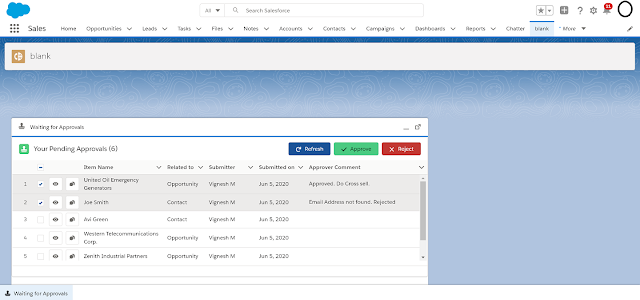
Comments
Post a Comment