DLL ERRORS - How To Fix DLL Errors
How To Fix DLL Errors
A DLL error is any error with a DLL file - a kind of file ending in the DLL file extension. DLL errors can appear in any of Microsoft's operating systems including Windows 8, Windows 7, Windows Vista, and Windows XP.
DLL errors are especially troublesome because there are so many of these types of files in existence, all with the potential to cause trouble. Luckily, there are several troubleshooting steps you can take that have a great chance of fixing any DLL error you might have.
Important: These are general DLL error troubleshooting steps. If you haven't already, search my site for the specific DLL file you're having issues with or browse my list of troubleshooting guides here. I may not have information for the exact DLL but if I do, the steps there will be more likely to help.
DLL errors are especially troublesome because there are so many of these types of files in existence, all with the potential to cause trouble. Luckily, there are several troubleshooting steps you can take that have a great chance of fixing any DLL error you might have.
Important: These are general DLL error troubleshooting steps. If you haven't already, search my site for the specific DLL file you're having issues with or browse my list of troubleshooting guides here. I may not have information for the exact DLL but if I do, the steps there will be more likely to help.
Difficulty: Average
Time Required: Fixing a DLL error could take as long as an hour or more depending on the specific error
Here's How:
- IMPORTANT: Do NOT download DLL files from DLL download sites in an attempt to replace your missing or corrupt DLL files.
There are several reasons why downloading a DLL file to solve a DLL error is a very bad idea, least of which is that it may not solve your problem.
Note: If you've already downloaded a DLL file from one of these DLL download sites, remove it from wherever you put it and continue troubleshooting below.
- Restore the deleted DLL file from the Recycle Bin. You may have simply accidentally deleted the DLL file.
Most DLL errors come in the "DLL Not Found" and "Missing DLL" form. The easiest possible cause of a DLL error like this is that you've deleted the DLL file without realizing it.
Note: Enter Safe Mode to do this or any of the following steps if you're unable to access Windows normally due to this DLL error.
- Recover the deleted DLL file with a free file recovery program.
If you suspect that you've accidentally deleted the DLL file but you've
since emptied the Recycle Bin, a file recovery program can help.
Important: Recovering a DLL file with a file recovery program is a smart idea only if you're confident you've deleted the file yourself and that it was working properly before you did that.
- Run a virus/malware scan of your entire system. Some "DLL is Missing" and "DLL Not Found" DLL errors are related to hostile programs that masquerade as DLL files.
- Use System Restore to undo recent system changes.
If you suspect that the DLL error was caused by a change you or someone
else made to your registry or other system configuration then a System
Restore could end the DLL error.
- Reinstall the program that uses the DLL file.
If a DLL error occurs when you open or use a particular program, then
reinstalling the program should properly install and register the DLL
file again.
Important: Don't skip this step if you can help it. Reinstalling the program that provides the DLL file is a very likely solution to any program specific DLL error.
- Update drivers for any hardware that might be related to the DLL error. For example, if you're receiving a "Missing DLL" error when you use your printer, try updating your printer drivers.
- Run the sfc /scannow command to replace any missing or incorrect operating system related DLL files.
System File Checker (the proper name of the sfc command) will replace any damaged or missing Microsoft supplied DLL files.
- Apply any available Windows Updates. Many operating system service packs and other patches can replace or update some of the hundreds of Microsoft distributed DLL files on your computer.
- Perform a repair installation of Windows.
If the individual DLL troubleshooting advice above is unsuccessful, a
repair installation of the operating system should restore all Windows
DLL files to their original working versions.
- Perform a clean installation of Windows. A clean install of Windows will erase everything from the hard drive
and install a fresh copy of Windows. If a repair install doesn't
correct the DLL error, this should be your next course of action.
Important: All the information on your hard drive will be erased during a clean install. Make sure you've made the best attempt possible to fix the DLL error using a troubleshooting step prior to this one.
- Troubleshoot for a hardware problem if any DLL errors persist. After a clean install of Windows, your DLL problem can only be hardware related.
Tips:
Search for Your Specific DLL Error
As I mentioned above, these steps are general troubleshooting steps and are not specific to any particular DLL error. Search my site for information on the exact DLL error or see my Troubleshooting Guides by Error Message index.
Still Can't Find the Cause of your DLL Error?
Let a community of computer support enthusiasts help out! Post the details of your DLL error in the PC Support Forum. Be sure to let us know the exact DLL file that you're having issues with and what steps, if any, you've already taken to fix the problem.
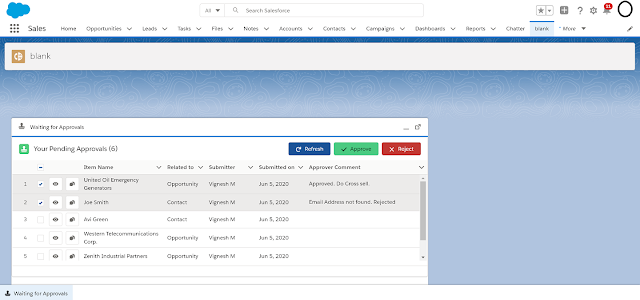
Comments
Post a Comment