How to write a FaceBook Application in 10 minutes
How to write a FaceBook Application in 10 minutes
FILED UNDER APIS, CODING, FACEBOOK, WEB BY GATH
Writing F8 apps is where it’s at right now. Everybody knows it. The userbase is huge and
now we have a (free) API to. Everything is good….but the documentation.
I spent a day writing my Sudoku Facebook application yesterday. I already had the
sudoku javascript widget ready to go - the time was spent wading through pages of
documentation and downloading toolkits that (as it turns out) I didn’t need.
As far as I can tell, Facebook allows you to create applications that appear to the user
in 2 different areas.
1 - The profile. This the ‘main user page’ as far as Facebook is concerned. Here is where
your main summary details are displayed and your comments wall. It would be great to
have your widget displayed here, but the big limitation is that applications that use
javascript are not allowed here (You must use FMBL, the facebook version of HTML). Too
bad for me. What we can do is display a small ad to take the user to the Canvas page.
2 - The ‘Canvas page’. This is an entire page that your application gets to use (you can
have multiple pages if you want). On these pages you can choose to display content
from another website through an iframe, so that is what we’re going to do.
Ok, thats it for the overview. Start your clocks and lets get cracking.
1. Create your demo page. (2 minutes)
This is the page that the user will see on their canvas page. If you already have a page
that you want to use, great. If not, then just copy this code for a guessing game.
<script type=text/javascript>
var iRandom;
function Restart()
{
iRandom = Math.floor(Math.random()*10)+1;
alert('OK, I am thinking of a number between 1 and 10');
}
function Guess()
{
var yourGuess = document.getElementById('myGuess').value;
if (yourGuess>iRandom)
alert('Too High.');
if (yourGuess<iRandom)
alert('Too Low.');
if (yourGuess==iRandom)
{
alert('Well done! You guessed it.');
Restart();
}
}
</script>
<div>Enter your guess between 1 and 10: <input type=text id='myGuess' name='myGuess'
<input type='button' onClick='Guess()' value='Guess'>
<br>
<br>
<input type='button' onClick='Restart()' value='Start Again'>
<script type=text/javascript>
Restart();
</script>
It’s not going to win any awards, but it gets the job done. Save the file somewhere on
your website as ‘guess.htm’. Mine is saved at http://gathadams.com/guess.htm
Ok, now log into Facebook.
2. Install the Developer Application. (1 minute)
http://developers.facebook.com/get_started.php
This allows you to create applications.
3. Create the Application. (30 seconds)
Click the ‘create application’ link
4. Fill in the Application details. (6 minutes)
There are heaps of fields you can enter, I am just going over the ones you need to get
this demo working.
Application Name: Any name you want. I used ‘Guessing Game’.
Terms of Service checkbox: Check it.
Click ‘Optional Fields’.
Callback Url: This should be the root directory that your ‘guess.htm’ page is found at.
You must also add a ‘/’ at the end. I used ‘http://gathadams.com/’;.
Canvas Page URL: This is the most confusing part, and wasted me heaps of time. What
they want you to enter is basically a directory name for your applcaition. The name
must be 7 characters or more, and must be unique from other Facebook applications. I
used ‘guessab’ (so you can’t). When you add ‘http://apps.facebook.com/’; to the front
you have the Canvas page URL.
NOTE: If you use upper case in the Canvas Page URL, it will be converted to lower case
automatically. Also, case is important, so if you use upper case in your links later on
THEY WON’T WORK.
Tick ‘Use iframe’: This means that your canvas pages will use an iframe.
Application Type: Leave it at ‘website’.
Can your application be added on Facebook?: Tick ‘Yes’.
Application Description: I used ‘Cool guessing game’. If you disagree, feel free to use
your own description.
Default FMBL: We will fill this out last, so leave it for the moment.
Default Profile Box Column: Tick ‘Narrow’.
Side Nav URL:OK, here is where we put a link in the side nav to the canvas page.
The full canvas page has the format:
http://apps.facebook.com/<; value entered in Canvas Page URL>/
So for me, the full canvas page URL is:
http://apps.facebook.com/guessab/guess.htm
Facebook maps ‘http://apps.facebook.com/guessV1/’; to your Callback URL, so what is
loaded in the iframe is:
guess.htm
or
http://gathadams.com/guess.htm
Note: Notice there is no ‘/’ inserted in guess.htm, that is why you have to put it in your
Callback URL.
Anyway, now we can go back to
Default FMBL: This is the text that will go on the user’s profile. Lets just put another
link to our game on the Canvas page. I entered:
Lets play a <a href=’http://apps.facebook.com/guessab
/guess.htm’>Guessing Game</a>
5. Add the application (30 seconds)
From within ‘My Applications’, click on ‘View About Page’ for your new application.
Then click ‘Add Application’, and confirm this.
6. Done! (Lets play)
Click on the link in either the left nav panel or the main profile panel and knock yourself
out.
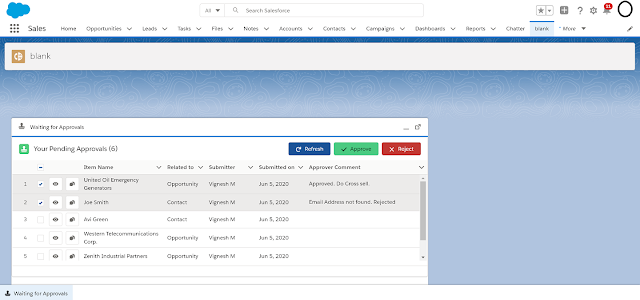
Comments
Post a Comment