How to Lock folder on windows using recycle bin
How to Lock folder on windows using recycle bin
Hello friends, here i am going to share tip
which will help you to lock folder for
protecting your important data as well as data
that required to lock for preventing access.
there are lots of utilities available that will help
you to achieve this, but all are some how trial
version or limited version.
So, if you want to lock folder on your pc please
follow below steps. note that these changes are
under windows registry so, avoid to implement
if you are not well enough technically known
person
here are the way you can lock any folder using
recycle bin :
open Run in your computer or press (ctrl
+R) and type ‘regedit ‘ command
You can list of keys and relates
values.navigate through list until you find
CLSID no of recycle bin in registry editor
For example :
CLSID no of recycle bin is
>>
{645FF040-5081-101B-9F08-00AA002F954E}
Now its time to lock folder using recycle
bin so, lets say you want to lock folder named
‘Folder1?
so inside notepad editor type following text
like
ren folder1 recycle.
{645FF040-5081-101B-9F08-00AA002F954E}
and save that files as lock.bat
To unlock related Lock folder , you can
create another batch file which will unlock
folder.Type below line in another notepad file
and save that as ‘unlock.bat’
ren recycle.
{645FF040-5081-101B-9F08-00AA002F954E}
So, when ever you want to lock folder execute
created lock.bat and reverse execute unlock.bat
for locking folder
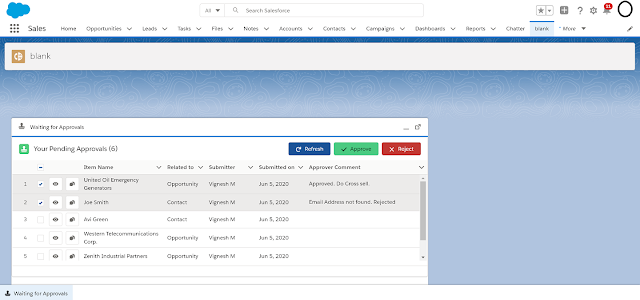
Comments
Post a Comment