Test of win 8.1 and ubuntu 13.10 dualboot with UFEI and secure boot
Windows 8.1/Ubuntu13.10 UEFI, secure boot dual-boot installation instructionsprovided by wmack Generic Box with MSIFM2-A75MA-E35 A75 FM2 R mother board and a AMD A4-5300 3.4G CPU 4GB ram 500gb HDD
Prerequisites
System with an installed Windows 8.1
Boot is set to use UEFI and secure boot
Ubuntu 13.10 USB, created with startup disk creator in an Ubuntu 13.10 system
System with an installed Windows 8.1
Boot is set to use UEFI and secure boot
Ubuntu 13.10 USB, created with startup disk creator in an Ubuntu 13.10 system
Procedure
Start up PC and boot into Windows 8.1
Shut down PC, using this procedure: use keyboard super-x combination to bring up menu. From there select to shut down. I was told that this does a complete shutdown, and not a half-baked one.
While shut down, insert Ubuntu USB
get into UEFI and select usb stick as the first item in the UEFI boot priority
have system booted
in Ubuntu menu select “Install Ubuntu”
Go through menus until you are at the “installation type” menu
in my case the Windows install was not recognized. Others have reported that there is a choice to “install ubuntu and windows side by side.” So if you see the side-by-side option you have to make a decision: continue with these instructions, or trust the ubuntu installer...
select “Something else” from the installation type menu, then
verify that the efi partition is mounted as “EFI boot partition”
shrink the largest partition (where Windows has its data – presumably)
I went from 481G to 150G
add 10G of swap partition
add remaining large free space as ext4, use as root dir. Make sure it is marked for formatting
Let Ubuntu installation take its course
After ubuntu install is complete, on reboot, break into UEFI
Make sure that Ubuntu is the first choice in the UEFI boot order
let boot up continue. You should see the grub screen with an option to boot into ubuntu, or into the Windows boot loader.
Start up PC and boot into Windows 8.1
Shut down PC, using this procedure: use keyboard super-x combination to bring up menu. From there select to shut down. I was told that this does a complete shutdown, and not a half-baked one.
While shut down, insert Ubuntu USB
get into UEFI and select usb stick as the first item in the UEFI boot priority
have system booted
in Ubuntu menu select “Install Ubuntu”
Go through menus until you are at the “installation type” menu
in my case the Windows install was not recognized. Others have reported that there is a choice to “install ubuntu and windows side by side.” So if you see the side-by-side option you have to make a decision: continue with these instructions, or trust the ubuntu installer...
select “Something else” from the installation type menu, then
verify that the efi partition is mounted as “EFI boot partition”
shrink the largest partition (where Windows has its data – presumably)
I went from 481G to 150G
add 10G of swap partition
add remaining large free space as ext4, use as root dir. Make sure it is marked for formatting
Let Ubuntu installation take its course
After ubuntu install is complete, on reboot, break into UEFI
Make sure that Ubuntu is the first choice in the UEFI boot order
let boot up continue. You should see the grub screen with an option to boot into ubuntu, or into the Windows boot loader.
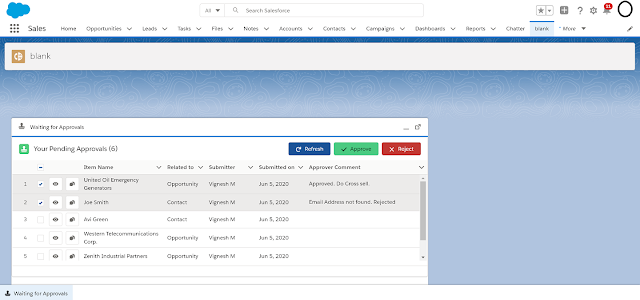
Comments
Post a Comment