Windows 8 shutdown Problem
If you face the shutdown problem, follow these steps
Try holding the SHIFT key while clicking Shut Down in the Charms menu.
Other method using shortcut,
Win8 does not perform a full shutdown by default. It uses a hybrid shut down to increase boot time. This has been confusing for us too.
Mark the thread solved if you like so others see the solution.
I have created a shortcut on the start page to make it easier:
Shutdown.exe /s /hybrid /t 0 (If you want this to be a full shutdown, don’t type “/hybrid”)
Other method using regedit
Follow the below steps, they should resolve your shutdown issue:
1) open start menu and type "regedit" (without qoutes) and press Enter.
2) This opens up the Registry Editor.
3) Make sure to backup you Registry before you continue. (To do so, Click "File" and then "Export" and give any name to your backup file).
4) Go to the following path:
HKEY_LOCAL_MACHINE\SYSTEM\CurrentControlSet\Control\SessionManager
5) Once opened, on the right side , check for "BootExecute" entry. Double-Clcik on it.
6) Delete all of its "Value Data" part and write the following into it:
autocheck autochk *
and press OK.
7) Now, "RESTART" (Dont press SHUTDOWN) your computer.
8) After successful restart, press SHUTDOWN button.
It should now shutdown you computer as before.
Enjoy!
-- HP support
Try holding the SHIFT key while clicking Shut Down in the Charms menu.
Other method using shortcut,
Win8 does not perform a full shutdown by default. It uses a hybrid shut down to increase boot time. This has been confusing for us too.
Mark the thread solved if you like so others see the solution.
I have created a shortcut on the start page to make it easier:
- Right click on the desktop
- Select New
- Select Shortcut
- Type in:
Shutdown.exe /s /hybrid /t 0 (If you want this to be a full shutdown, don’t type “/hybrid”)
- Click Next
- Type Shutdown in the Name box
- And click Finish.
- On the desktop, Right click the shortcut
- Select Properties
- Select Change Icon, click OK on the error message.
- Select the Power icon from the list and click Ok.
- Right click the shortcut and select Pin To Start.
Other method using regedit
Follow the below steps, they should resolve your shutdown issue:
1) open start menu and type "regedit" (without qoutes) and press Enter.
2) This opens up the Registry Editor.
3) Make sure to backup you Registry before you continue. (To do so, Click "File" and then "Export" and give any name to your backup file).
4) Go to the following path:
HKEY_LOCAL_MACHINE\SYSTEM\CurrentControlSet\Control\SessionManager
5) Once opened, on the right side , check for "BootExecute" entry. Double-Clcik on it.
6) Delete all of its "Value Data" part and write the following into it:
autocheck autochk *
and press OK.
7) Now, "RESTART" (Dont press SHUTDOWN) your computer.
8) After successful restart, press SHUTDOWN button.
It should now shutdown you computer as before.
Enjoy!
-- HP support
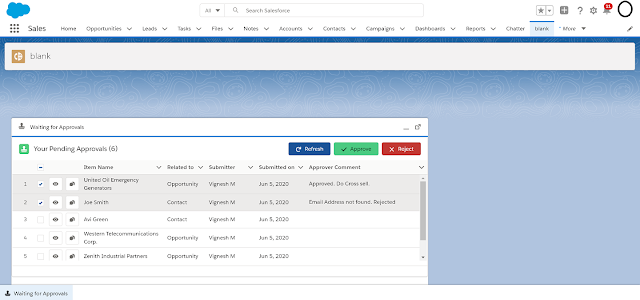
Comments
Post a Comment