SSD vs HDD
Most people now buy laptops for their computing needs and have to make the decision between getting either a Solid State Drive (SSD) or Hard Disk Drive (HDD) as the storage component. So which of the two is the better choice, an SSD or HDD? There’s no straight-forward answer to this question; each buyer has different needs and you have to evaluate the decision based on those needs, your preferences, and of course budget. Even though the price of SSDs has been falling, the price per gigabyte advantage is still strongly with HDDs. Yet, if performance and fast bootup is your primary consideration and money is secondary, then SSD is the way to go. For the remainder of this article, we will make a comparison of SSD and HDD storage and go over the good, the bad, and the ugly of both.
What is an SSD?
We’ll make no assumptions here and keep this article on a level that anyone can understand. You might be shopping for a computer and simply wondering what the heck SSD actually means? To begin, SSD stands for Solid State Drive. You’re probably familiar with USB memory sticks - SSD can be thought of as an oversized and more sophisticated version of the humble USB memory stick. Like a memory stick, there are no moving parts to an SSD. Rather, information is stored in microchips. Conversely, a hard disk drive uses a mechanical arm with a read/write head to move around and read information from the right location on a storage platter. This difference is what makes SSD so much faster. As an analogy, what’s quicker? Having to walk across the room to retrieve a book to get information or simply magically having that book open in front of you when you need it? That’s how an HDD compares to an SSD; it simply requires more physical labor (mechanical movement) to get information.
A typical SSD uses what is called NAND-based flash memory. This is a non-volatile type of memory. What does non-volatile mean you ask? The simple answer is that you can turn off the disk and it won’t “forget” what was stored on it. This is of course an essential characteristic of any type of permanent memory. During the early days of SSD, rumors floated around saying stored data would wear off and be lost after only a few years. Regardless, that rumor is certainly not true with today’s technology, as you can read and write to an SSD all day long and the data storage integrity will be maintained for well over 200 years. In other words, the data storage life of an SSD can outlive you!
An SSD does not have a mechanical arm to read and write data, it instead relies on an embedded processor (or “brain”) called a controller to perform a bunch of operations related to reading and writing data. The controller is a very important factor in determining the speed of the SSD. Decisions it makes related to how to store, retrieve, cache and clean up data can determine the overall speed of the drive. We won’t get into the nitty-gritty details for the various tasks it performs such as error correction, read and write caching, encryption, and garbage collection to name a few. Yet, suffice to say, good controller technology is often what separates an excellent SSD from a good one. An example of a fast controller today is the SandForce SATA 3.0 (6GB/s) SSD controller that supports burst speeds up to 550MB/s read and write speeds. The next gen SandForce 3700 family of controllers was announced in late 2013, and is quoted to reach a blistering 1,800MB/s read/write sequential speeds as well as 150K/80K random IOPS.
Finally, you may be wondering what an SSD looks like and how easy it is to replace a hard drive with an after-market device. If you look at the images below, you’ll see the top and undersides of a typically-sized 2.5” SSD. The technology is encased inside either a plastic or metal case and looks like nothing more than what a battery might:

The form factor of the SSD is actually the same as a regular hard drive. It comes in a standard 1.8”, 2.5”, or 3.5” size that can fit into the housing and connectors for the same-sized hard drives. The connector used for these standard sizes is SATA. There are smaller SSDs available that use what’s called mini-SATA (mSATA) and fit into the mini-PCI Express slot of a laptop.
What is an HDD?
Hard Disk Drives, or HDD in techno-parlance, have been around for donkey's years relative to the technology world. HDDs were first introduced by IBM in 1956 - yes folks this is nearly 60-year old technology, thank goodness vacuum tubes for TVs didn’t last so long! An HDD uses magnetism to store data on a rotating platter. A read/write head floats above the spinning platter reading and writing data. The faster the platter spins, the faster an HDD can perform. Typical laptop drives today spin at either 5400 RPM (Revolutions per Minute) or 7200RPM, though some server-based platters spin at up to 15,000 RPM!
The major advantage of an HDD is that it is capable of storing lots of data cheaply. These days, 1 TeraByte (1,024 gigabytes) of storage is not unusual for a laptop hard drive, and the density continues to grow. However, the cost per gigabyte is hard to calculate now-a-days since there are so many classes to consider, though it is safe to say that all HDDs are substantially cheaper than SSDs. As a comparison, the popular WD Black (1TB) goes for roughly $69 on most websites while the Crucial M500 (960GB) and Samsung 840 EVO (1TB) SSDs go for $369 and $439 respectively, over five times the price of the WD Black. So if you want cheap storage and lots of it, using a standard hard drive is definitely the more appealing way to go.
When it comes to appearance, HDDs essentially look the same from the outside as SSDs. HDDs predominantly use SATA interface. The most common size for laptop hard drives is the 2.5” form factor while a larger 3.5” form factor is used in desktop computers. The larger size allows for more platters inside and thus more storage capacity. Some desktop hard drives can store up to 6TB of data! Below is an example of what an HDD looks like using the Hitachi Deskstar 7K4000 4TB hard drive:
What is an SSD?
We’ll make no assumptions here and keep this article on a level that anyone can understand. You might be shopping for a computer and simply wondering what the heck SSD actually means? To begin, SSD stands for Solid State Drive. You’re probably familiar with USB memory sticks - SSD can be thought of as an oversized and more sophisticated version of the humble USB memory stick. Like a memory stick, there are no moving parts to an SSD. Rather, information is stored in microchips. Conversely, a hard disk drive uses a mechanical arm with a read/write head to move around and read information from the right location on a storage platter. This difference is what makes SSD so much faster. As an analogy, what’s quicker? Having to walk across the room to retrieve a book to get information or simply magically having that book open in front of you when you need it? That’s how an HDD compares to an SSD; it simply requires more physical labor (mechanical movement) to get information.
A typical SSD uses what is called NAND-based flash memory. This is a non-volatile type of memory. What does non-volatile mean you ask? The simple answer is that you can turn off the disk and it won’t “forget” what was stored on it. This is of course an essential characteristic of any type of permanent memory. During the early days of SSD, rumors floated around saying stored data would wear off and be lost after only a few years. Regardless, that rumor is certainly not true with today’s technology, as you can read and write to an SSD all day long and the data storage integrity will be maintained for well over 200 years. In other words, the data storage life of an SSD can outlive you!
An SSD does not have a mechanical arm to read and write data, it instead relies on an embedded processor (or “brain”) called a controller to perform a bunch of operations related to reading and writing data. The controller is a very important factor in determining the speed of the SSD. Decisions it makes related to how to store, retrieve, cache and clean up data can determine the overall speed of the drive. We won’t get into the nitty-gritty details for the various tasks it performs such as error correction, read and write caching, encryption, and garbage collection to name a few. Yet, suffice to say, good controller technology is often what separates an excellent SSD from a good one. An example of a fast controller today is the SandForce SATA 3.0 (6GB/s) SSD controller that supports burst speeds up to 550MB/s read and write speeds. The next gen SandForce 3700 family of controllers was announced in late 2013, and is quoted to reach a blistering 1,800MB/s read/write sequential speeds as well as 150K/80K random IOPS.
Finally, you may be wondering what an SSD looks like and how easy it is to replace a hard drive with an after-market device. If you look at the images below, you’ll see the top and undersides of a typically-sized 2.5” SSD. The technology is encased inside either a plastic or metal case and looks like nothing more than what a battery might:

The form factor of the SSD is actually the same as a regular hard drive. It comes in a standard 1.8”, 2.5”, or 3.5” size that can fit into the housing and connectors for the same-sized hard drives. The connector used for these standard sizes is SATA. There are smaller SSDs available that use what’s called mini-SATA (mSATA) and fit into the mini-PCI Express slot of a laptop.
What is an HDD?
Hard Disk Drives, or HDD in techno-parlance, have been around for donkey's years relative to the technology world. HDDs were first introduced by IBM in 1956 - yes folks this is nearly 60-year old technology, thank goodness vacuum tubes for TVs didn’t last so long! An HDD uses magnetism to store data on a rotating platter. A read/write head floats above the spinning platter reading and writing data. The faster the platter spins, the faster an HDD can perform. Typical laptop drives today spin at either 5400 RPM (Revolutions per Minute) or 7200RPM, though some server-based platters spin at up to 15,000 RPM!
The major advantage of an HDD is that it is capable of storing lots of data cheaply. These days, 1 TeraByte (1,024 gigabytes) of storage is not unusual for a laptop hard drive, and the density continues to grow. However, the cost per gigabyte is hard to calculate now-a-days since there are so many classes to consider, though it is safe to say that all HDDs are substantially cheaper than SSDs. As a comparison, the popular WD Black (1TB) goes for roughly $69 on most websites while the Crucial M500 (960GB) and Samsung 840 EVO (1TB) SSDs go for $369 and $439 respectively, over five times the price of the WD Black. So if you want cheap storage and lots of it, using a standard hard drive is definitely the more appealing way to go.
When it comes to appearance, HDDs essentially look the same from the outside as SSDs. HDDs predominantly use SATA interface. The most common size for laptop hard drives is the 2.5” form factor while a larger 3.5” form factor is used in desktop computers. The larger size allows for more platters inside and thus more storage capacity. Some desktop hard drives can store up to 6TB of data! Below is an example of what an HDD looks like using the Hitachi Deskstar 7K4000 4TB hard drive:
SSD Vs HDD Comparison
Now it’s time to do some comparisons and determine which might be best for your individual needs - SSD or HDD? The best way to compare items is a table with a side by side comparison of items in which a green box indicates an advantage:
| Attribute | SSD (Solid State Drive) | HDD (Hard Disk Drive) |
| Power Draw / Battery Life | More power draw, averages 6 – 7 watts and therefore uses more battery | |
| Cost | Expensive, roughly $0.10 per gigabyte (based on buying a 1TB drive) | |
| Capacity | Typically not larger than 1TB for notebook size drives; 1TB max for desktops | |
| Operating System Boot Time | Around 30-40 seconds average bootup time | |
| Noise | Audible clicks and spinning can be heard | |
| Vibration | The spinning of the platters can sometimes result in vibration | |
| Heat Produced | HDD doesn’t produce much heat, but it will have a measurable amount more heat than an SSD due to moving parts and higher power draw | |
| Failure Rate | Mean time between failure rate of 1.5 million hours | |
| File Copy / Write Speed | The range can be anywhere from 50 – 120MB / s | |
| Encryption | Full Disk Encryption (FDE) | |
| File Opening Speed | Slower than SSD | |
| Magnetism Affected? | Magnets can erase data |
If we tally up the checkmarks, the SSD gets 9 and HDD gets 3. Does that mean the that an SSD is three times better than an HDD? Not at all. As we mentioned earlier, it all depends on individual needs. The comparison here is just to lay out the pros and cons for both options. To aid you even more, here are some rules to follow when you decide which drive is best for you:
An HDD might be the right choice if:
- You need lots of storage capacity, up to 6TB (though with SMR technology new drives can have up to 10TB)
- Don’t want to spend much money
- Don’t care too much about how fast a computer boots up or opens programs - then get a hard drive (HDD).
An SSD might be the right choice if:
- You are willing to pay for faster performance
- Don’t mind limited storage capacity or can work around that (Again, SSDs are working on this “con”)
HDDs are still the popular choice for the majority of average consumers, usually choosing the HDD as the storage option in their new computer simply due to the much cheaper cost. However, more and more consumers desire top computing performance and are opting for an SSD inside their new setup or as an upgrade to their current one. As such, SSDs are well on their way to becoming the mainstream, standard storage mechanism, especially for laptops given the advantages they present for a mobile device (they are currently the default storage device in theUltrabook category). That said, there will always be a market for both HDDs and SSDs.
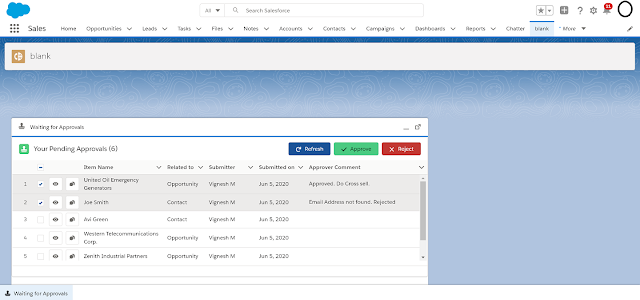
Comments
Post a Comment