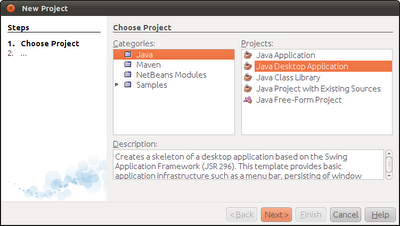DLL ERRORS - How To Fix DLL Errors
How To Fix DLL Errors dll errors windows 8 errors windows 7 errors windows vista errors windows xp errors A DLL error is any error with a DLL file - a kind of file ending in the DLL file extension . DLL errors can appear in any of Microsoft's operating systems including Windows 8 , Windows 7 , Windows Vista , and Windows XP . DLL errors are especially troublesome because there are so many of these types of files in existence, all with the potential to cause trouble. Luckily, there are several troubleshooting steps you can take that have a great chance of fixing any DLL error you might have. Important: These are general DLL error troubleshooting steps. If you haven't already, search my site for the specific DLL file you're having issues with or browse my list of troubleshooting guides here . I may not have information for the exact DLL but if I do, the steps there will be more likely to help. Difficulty: Average Time Required: Fi...